How to export your measurementsUpdated 11 days ago
In this chapter we’re going to show you how to export your measurements with colleagues/clients or just send them straight to your favourite design software.
- File formats you can export your measurements
- How to export your measurements
- Popular supported softwares
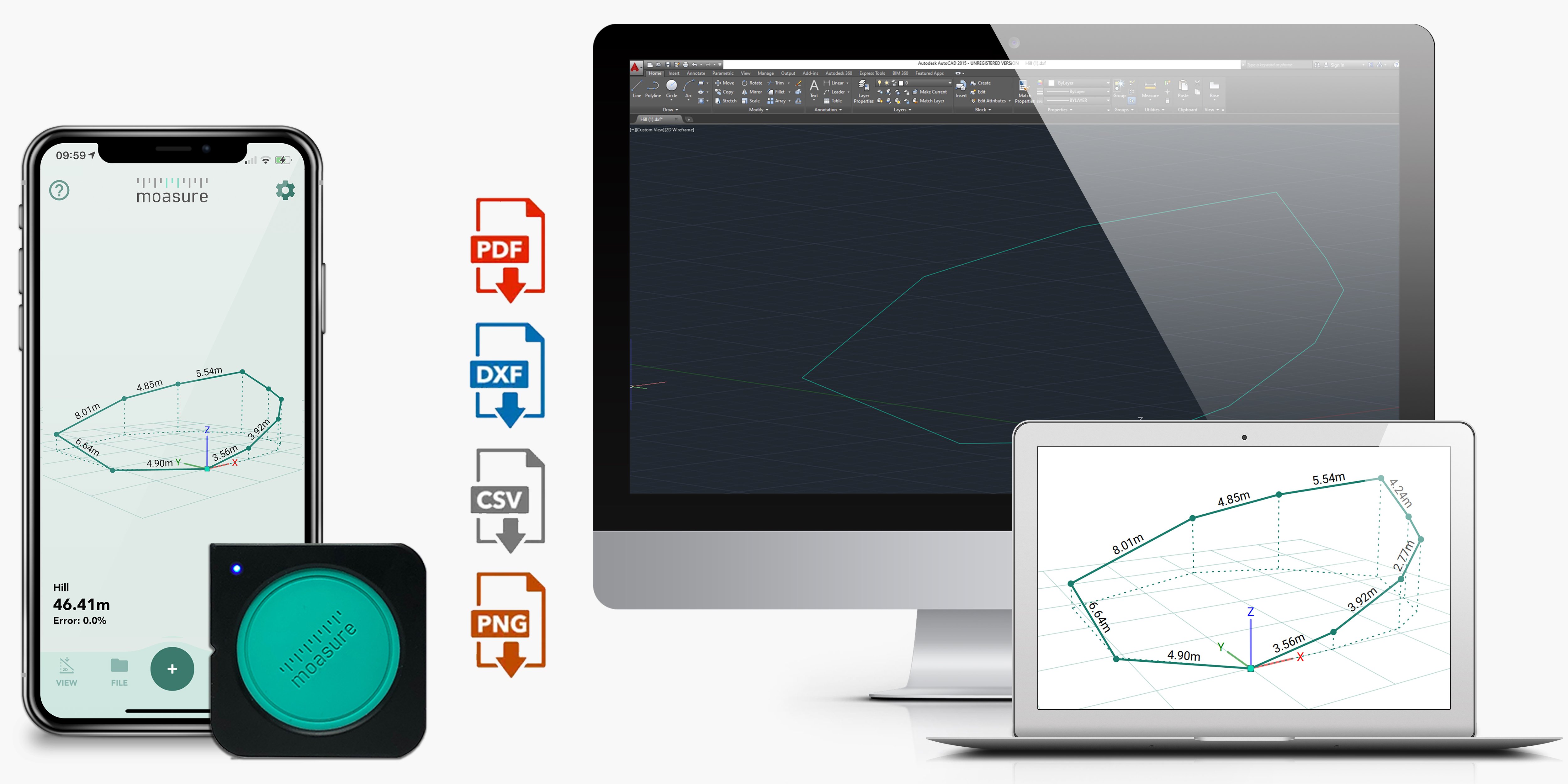
Please note that you can export or share your measurements in metric or imperial units.
File formats you can export your measurements
Before we show you how to export your measurements, let’s take a look at the file formats you’ve got at your disposal and what they can be used for.
DXF formats (DWG compatible)
- DXF
- DXF-2D
2D or 3D DXF files can be opened in all popular CAD applications like AutoCAD, SketchUp, and VectorWorks.
CSV formats
- CSV
- CSV++
CSV files can be used for many CAD applications. The CSV file displays the X, Y and Z values.
IMAGE formats
- PDF file
PDF files are created as two or more pages; the first page is the drawing including dimensions, the second page lists the dimension of each side.
- PNG format
PNG files show a sketch including dimensions, total perimeter and area. The image that will export will be the current view in the Moasure app.
For detailed measurements, where the dimensions are overlapping, we would recommend using the PDF export option.
- SVG format
It shows a sketch. SVG is a standard graphics file type for two dimensional images.
Other formats
- Moasure file (.mfile)
With the .mfile format you can share a complete measurement with other Moasure users who'll be able to open and view the measurement's data and diagram in the Moasure App.
- Mzip format
This new addition allows you to export multiple measurements at the same time at the click of a button.
2. How to export your measurements
To export your measurements, please follow these steps:
To open a measurement, simply tap on ‘FILE’ > ‘OPEN’ > select the one you would like to export;
Tap on the ‘FILE’ icon;
Tap on the ‘EXPORT’ icon;
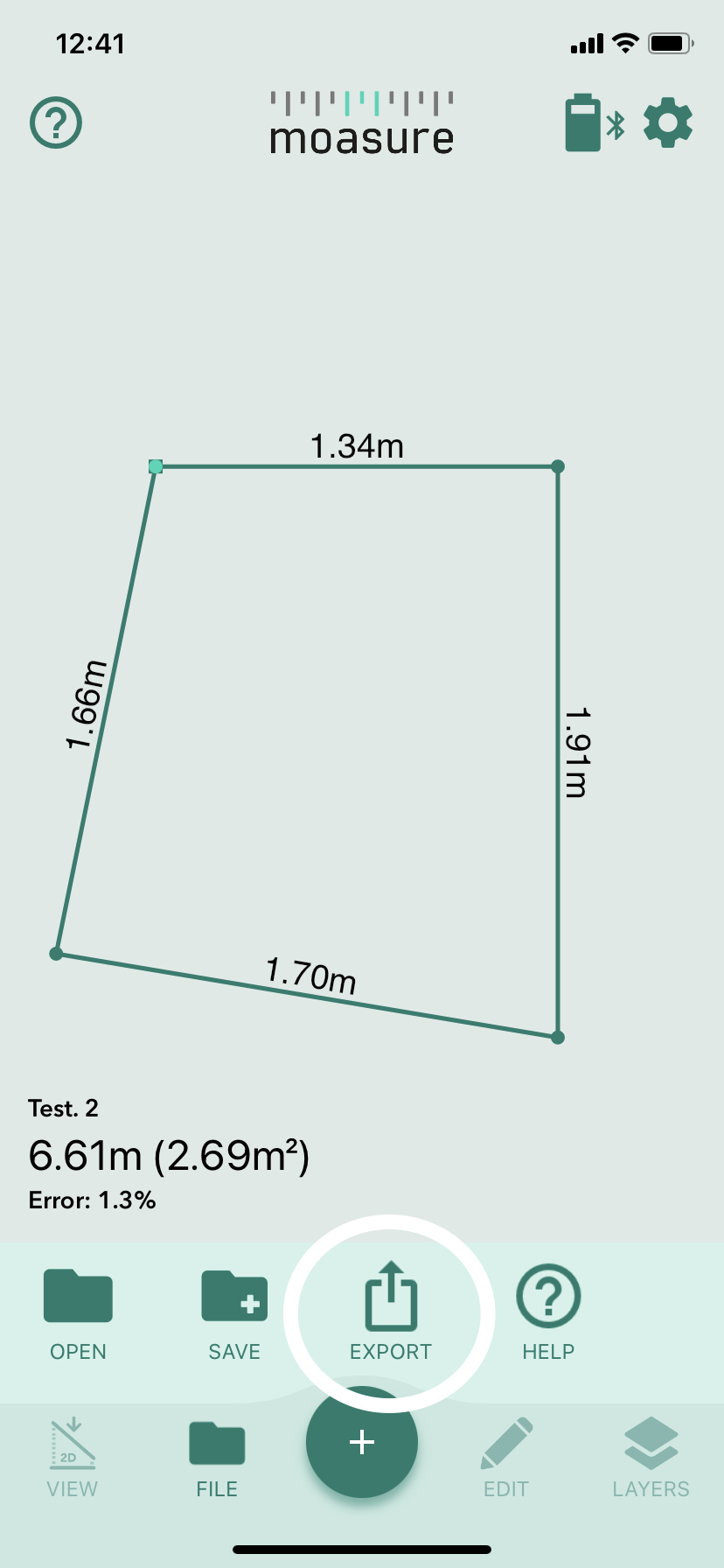
Select whether you would like to export the current file, or select multiple files for exporting;
Choose one of the available formats;
Choose how you would like to share your measurement(s): ShareMe, Gmail, WhatsApp, Outlook, Google Drive etc.
Please note that your exported measurements will display the data in the measuring unit you have selected at the time of exporting the file(s). To change the units of measurement, please check out this article.
3. Popular Supported Softwares
Here’s a list of software programmes Moasure integrates with:
AutoCAD
SketchUp
Vectorworks
DynaScape
ArcSite
Structure Studios
Landscape Designer Turf
Chief Architect
Graphisoft ArchiCAD
DataCAD
Measure Square
Pro Landscape
Vizterra
Scribe
IRRISketch
Pooltemplates.com
Punch! Software
Shapr3D
SoftPlan
Pool Studio
TurboCAD
Excel
QCAD.org
Inventor
Is there any other software programme that you would like Moasure to integrate with? If so, please don’t hesitate to contact us through the Moasure app. Alternatively, you can also email us at [email protected].
