How to measure a room and enclosed yardsUpdated a year ago
In this chapter we’re going to show you how to rapidly calculate the area and perimeter of indoor and outdoor spaces with Moasure using Wall Mode.
The Wall Mode will allow you to measure:
Rooms
Enclosed yards
Internal dimensions of properties
Instructions on how to use Wall Mode
Tap on the “Start a new measurement” button and select “Closed Shape”.
Choose Wall Path on the list of available paths.
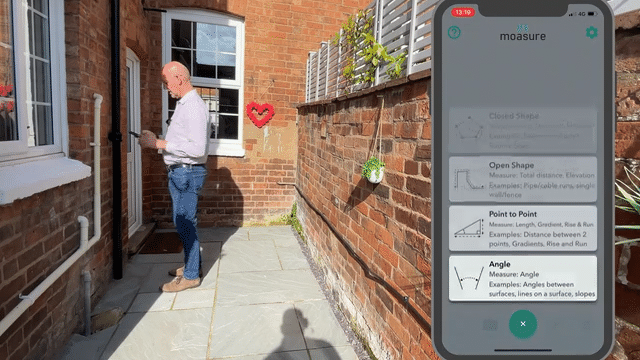
You can now start the measurement so choose a starting point on one wall. For example, a light switch or a drain bracket. Try to make it easy to remember so you can return to this point at the end of the measurement.
Important: make sure you place the device against a flat surface (for example: a smooth brick).
Move to the middle of the next wall.
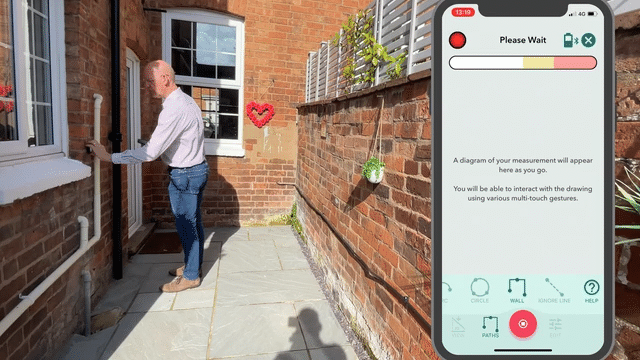
Each time you place the device on a wall, Moasure captures the plane of that wall and it extrapolates the corners from the walls.
6. Finish the measurement going back to the starting point: on the app you will see the shape of the space you’ve just measured, together with the perimeter and the area.
Remember…
As you’re measuring a closed shape, it’s crucial to start and finish at the same point on the same wall.
Move fast from one point to another as the measurement error grows with time, not with distance.
Place the device gently against a solid surface.
Please visit https://www.moasure.com/pages/wall-mode-tutorial to see Moasure ONE in action measuring with the Wall Mode.
