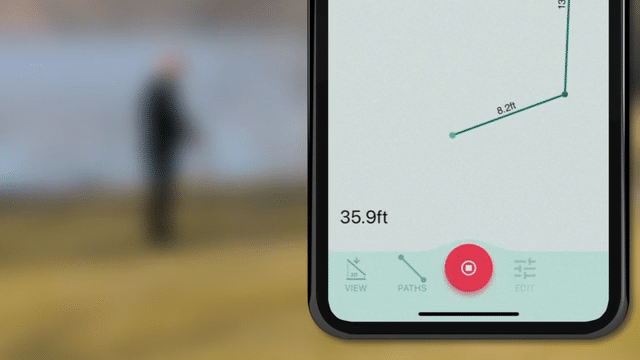How to measure an arcUpdated a month ago
In this chapter we’re going to show you how to easily measure arcs using ‘Arc Path’.
Important: when using the ‘Arc Path’ you need to capture a minimum of 3 points.
To measure arcs, please follow these steps:
Tap on the ‘Start a New Measurement’ button in the bottom centre of the screen;
Select either ‘Closed Shape’ or ‘Open Shape’;
Tap on ‘Paths’ to reveal the list of available path types and select ‘Arc’;
Capture a ‘Pause Point’ at the start of the arc, a second ‘Pause Point’ roughly half way along the arc and a third ‘Pause Point’ at the end of the arc; the three points are automatically joined by a constant radius curve on your drawing.
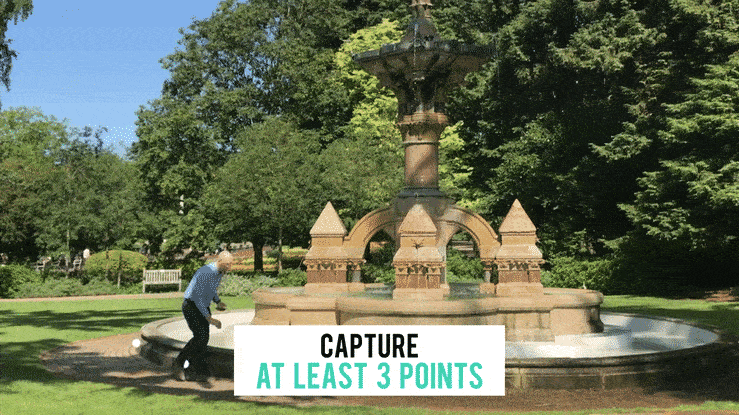
Result: the Moasure app will display the radius and the length.
What if the curve I want to measure is irregular in shape?
If the curve you’re trying to measure is irregular in shape, for example a sweeping driveway or a flower border, we recommend using the ‘Trace Path’ instead. Please check out this article to lean more (LINK TO HOW TO MEASURE CURVED O IRREGULAR SHAPES)
Articles you may find useful: