How to measure around obstaclesUpdated a year ago
We know that measuring with obstacles in the way can be challenging, however, this no longer needs to be a problem thanks to Moasure’s patented motion-based measuring technology.
In this chapter you’ll learn:
- How to measure around obstacles ("Ignore Point" tool)
- How to measure an inaccessible corner ("Extrapolate Corner" tool)
How to measure around obstacles
It’s simple. All you need to do is to move around obstacles and then use the ‘Ignore Point’ tool to generate a complete measurement as if the obstacle was never there.
See an example below:
Let’s say we want to measure a room where there is a piece of furniture along the way that we can’t get around within 6 to 8 seconds.
What can we do?
- While measuring…
Pause alongside the furniture, no matter particularly where as long as the movement from one point to another doesn’t take you longer than 6-8 seconds.
- Once the measurement is complete…
Tap on the point you want to ignore;
Tap on Edit and select the ‘Ignore Point’ tool.
Result: This will ignore the selected point and the points before and after it will be joined together so that it shows the correct perimeter and area of your measurement.
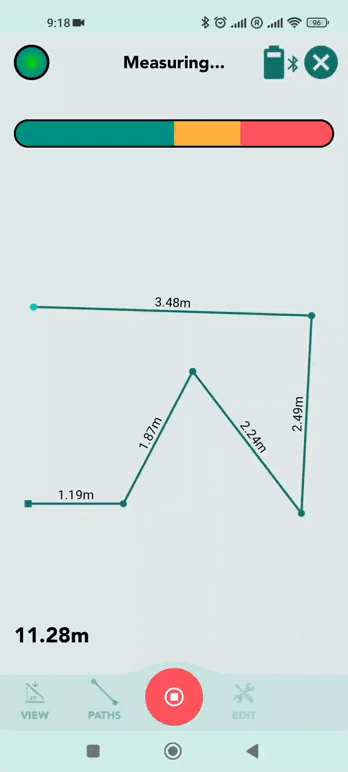
TIPS:
If you do make a mistake, you can always restore the point by tapping on “Unignore”.
Use the "Auto-Ignore" setting to automatically ignore points along the same plane, to save you time ignoring points manually for larger measurements (Settings > Measuring options > Auto Ignore Points).
How to measure an inaccessible corner
If you can’t access the corner of a room, you can use the ‘Extrapolate Corner’ tool after your measurement is complete and Moasure will do the job for you.
See an example below:
Let’s say we want to calculate the area and perimeter of a room but we are unable to reach one of the corners as there is an obstacle on our way.
What can we do?
- While measuring…
Capture two points on each wall/line before and after the extrapolated corner to work.
- Once the measurement is complete…
Select the line you want to extrapolate to the corner;
Tap on ‘Edit’ and then select ‘Extrapolate Corner’.
Result: this action will extrapolate the selected line to the corner.
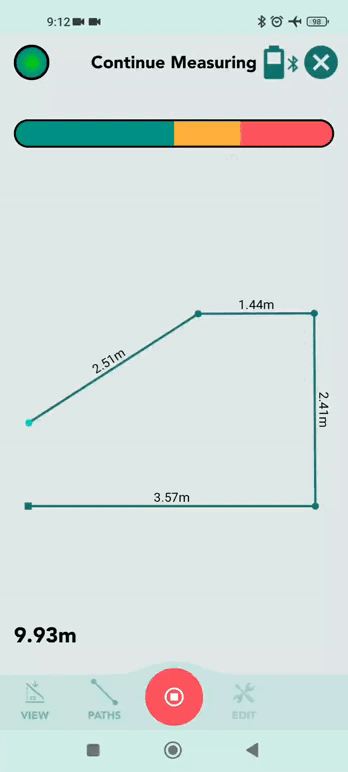
TIP:
To 'Undo' an extrapolated corner, select the new corner point and then use the 'Undo Extrapolate Corner' tool.
