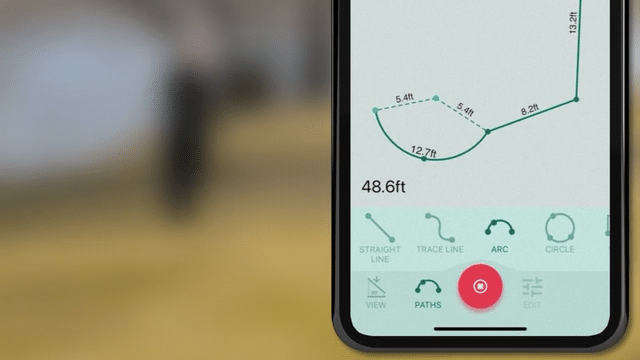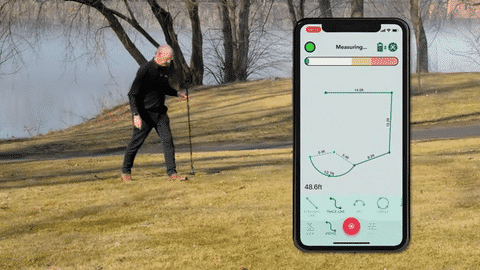How to measure curved or irregular shapesUpdated a year ago
In this chapter we’re going to show you how to easily measure curved or irregular shapes (for example a sweeping driveway or a flower border) using ‘Trace Path’.
Reminder: you don’t necessarily need to stick to a particular path type during the whole measurement. You can change the measurement path type at any ‘Pause Point’ during your measurement. Please check out this article to learn more.
To measure curved or irregular shapes, please follow these steps:
Tap on the ‘Start a New Measurement’ button in the bottom centre of the screen;
Select either ‘Closed Shape’ or ‘Open Shape’;
Tap on ‘Paths’ to reveal the list of available path types and select ‘Trace Line’;
Simply walk and literally move the device above the irregular curve, so that it traces the shape being measured.
Once you’re ready to complete your measurement, press the red "STOP" button in the bottom centre of the screen.
Result: the app will display the shape and dimensions on your screen.
Articles you may find useful: